MSI Z87 XPower Review: Our First Z87 with PLX8747
by Ian Cutress on August 12, 2013 9:00 AM EST- Posted in
- Motherboards
- MSI
- PLX
- Z87
MSI Z87 XPower BIOS
Aside from the usage model of the BIOS, there are a few functional issues I should draw attention to which came about as part of my testing process.
When I received my motherboard sample it arrived with BIOS V1.1B4, a beta BIOS available for MSI internal testing and specialist overclocker forums. With this BIOS, the system would not retain XMP settings across restarts. As a general rule I typically use the latest public BIOS available online, although from MSI only BIOS V1.0 was available to download. I tested this BIOS, and was happy with XMP performance, although the system would be relatively unstable and like to freeze after very minor operation. The large part of this review was done using BIOS V1.1B11, the latest internal BIOS at MSI. With this BIOS it had fixed my XMP/stability issues, although there are a few more to note, such as disabling OC Genie does not revert back to stock overclocks and the 25 second POST time in our benchmark. At the time of testing the next public BIOS was not available yet, however when it is I would suggest users running an XPower as a daily machine should upgrade.
Nevertheless, as a functional BIOS the XPower does have some merits which we alluded to in our BIOS rundown of the MSI Z87-GD65 Gaming, albeit in a different color:
Like the Z77 BIOSes from MSI, the main selling point is the ribbon of information along the top – we get details of the motherboard being used, BIOS version, CPU installed, current speed, memory size and also memory speed. Ultimately all we are lacking is CPU voltages and fan speeds, but there is also perhaps another issue – this ribbon is quite big. Keeping it this size and keeping it a consistent part of the display means that everything else is squashed and it becomes an effort to fit everything in. A few manufacturers that are going down this route are keeping the ribbon small enough to make sure that the actual ‘options’ area of the BIOS have plenty of space.
Aside from the ribbon we have a standard MSI layout of six buttons around the edge and the main options in the middle. For Z87 the options have changed slightly, with the main two additions being Hardware Monitor and Board Explorer. Hardware Monitor is actually an awesome way to organize your fan controls from the BIOS:
While the level of control is quite small (a two point gradient, no hysteresis, BIOS engineers horrendously confusing power applied to the fans as directly proportional with the actual RPM), the execution of visually showing the fan controls is one of the best we have seen. By moving the sliders in the ‘fan control’ section around the graph changes to show what is actually happening. Aside from the power-to-RPM issue (which should be inexcusable in 2013), what we need here is more control – more points in the gradient to deal with, as well as hysteresis and manual control over the points on the graph. Then perhaps MSI would be onto on overall fan control success.
The second new feature of the BIOS is Board Explorer, which mimics features we originally came across in ASRock BIOSes:
Here is a visual representation of the motherboard, and everything on board which has something plugged in comes up red. My moving the mouse over an area we get an explanation of the hardware plugged in with the hardware string assigned by the manufacturer. Moving to the SATA ports or IO panel and clicking brings up an additional visual showing which ports are in use:
I am glad this is a feature becoming standard. It ultimately helped when I received the ES version of this motherboard into the office and one of the PCIe did not work – I was able to diagnose this issue through Board Explorer. If hardware is not seen here, then it was not recognized by the motherboard at POST time.
For the rest of the BIOS, we have typical MSI fare. Most of the regular options available to the user are in Settings, including SATA configuration and turning on/off controllers:
A nice positive is the Boot Override, also slowly becoming standard across all manufacturers allowing a one type boot from a secondary device.
As on the previous MSI Z77, our OC options are almost a complete jumble, although I am told that the BIOS engineers are working on a more sophisticated layout:
There is some sort of order, but it would be ideal to actually have headings like the Integrated Peripherals menu in standard Settings, such that CPU overclocking features are separate from the DRAM options and then voltage options inserted into the appropriate places. As it stands the MSI BIOS looks like a higgledy-piggledy jumble to a new overclocker. One of the positives on the Z87 generation at least is the addition of the information panel on the right hand side, allowing users to see a small amount of information on each option. Ideally this side panel should also show the min, max, interval and ‘suggested value’ for each option to assist overclockers, but that may appear in another update. It should also be pointed out that for some of the options, there is almost no guidance – it merely repeats the option listed or says ‘Adjust X’, which is not particularly helpful to anyone but the BIOS engineer.
One additional option that MSI should consider is a greater range of automatic overclocking options so users can select between 4.0 and 4.5 GHz in 100 MHz jumps with just an option selection in the BIOS. This would aid users in finding out how to overclock the CPU a bit more, and can work side by side with OC Genie. It is also worth noting that at this price range all the other major manufacturers are offering extreme memory presets to help users with expensive kits extract the best from the system. This often takes a lot of time on the side of the manufacturer to optimize, and we do not see it on the XPower.


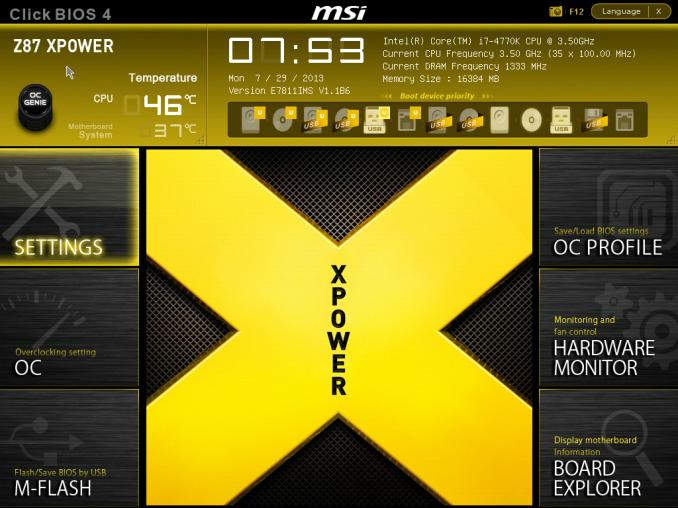
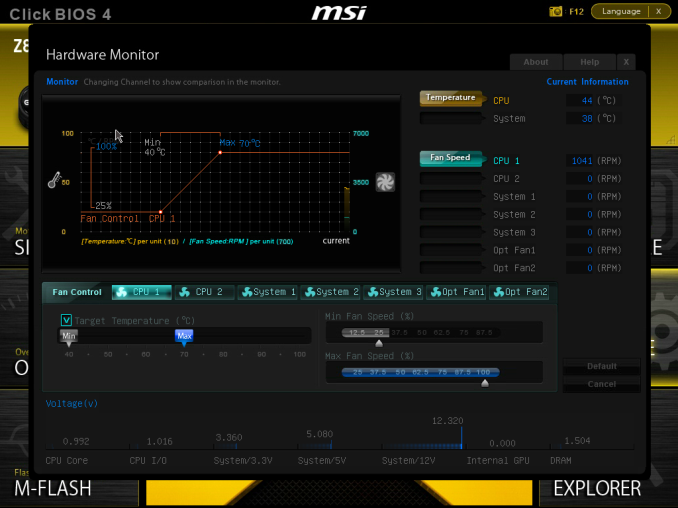
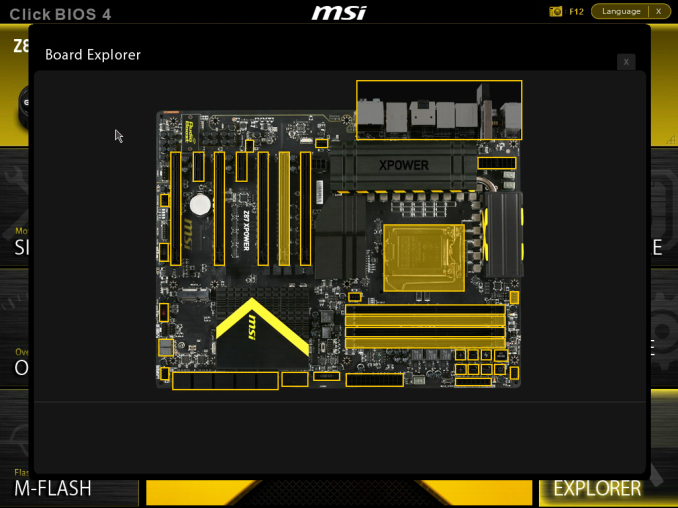
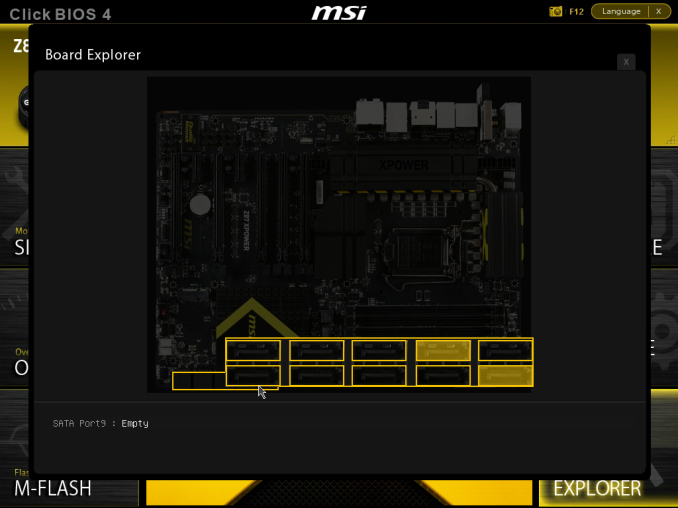
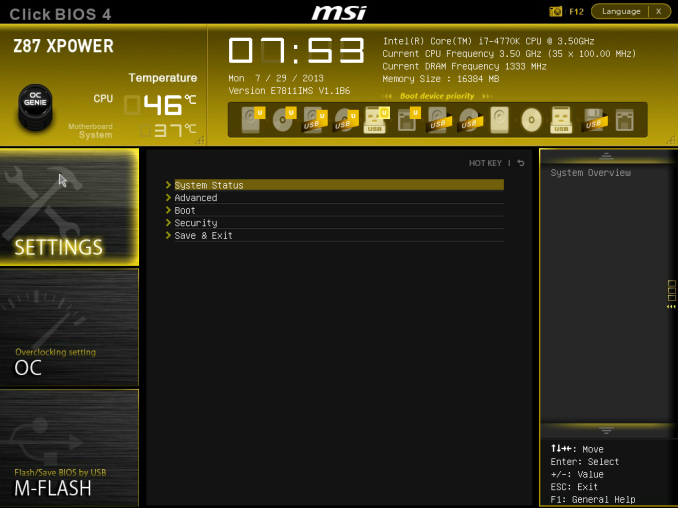
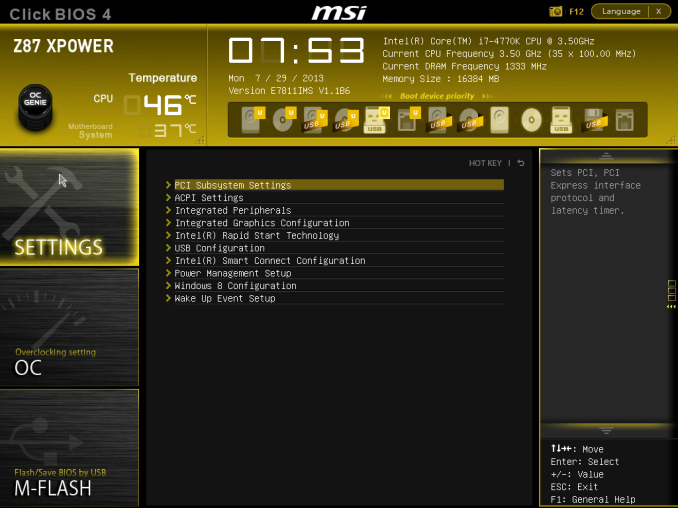
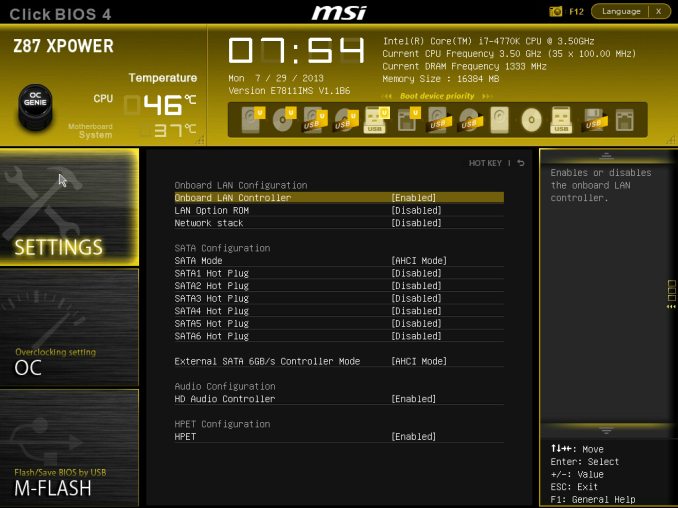
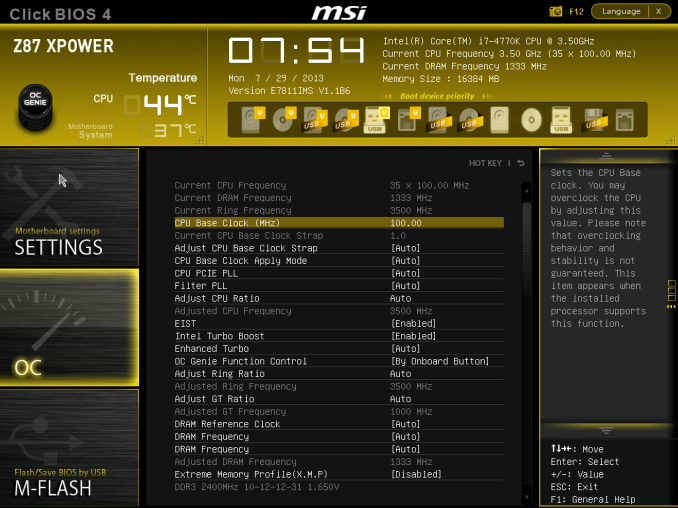
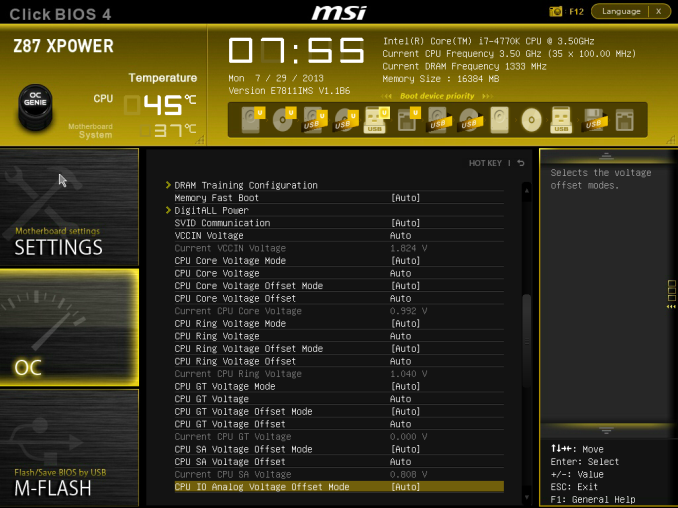

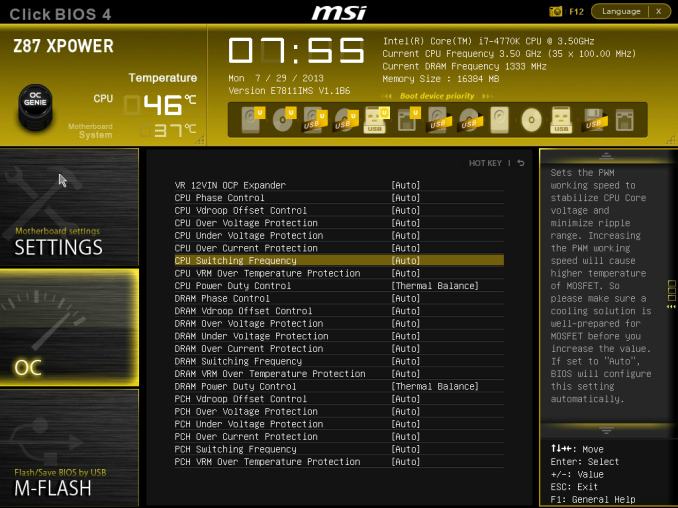
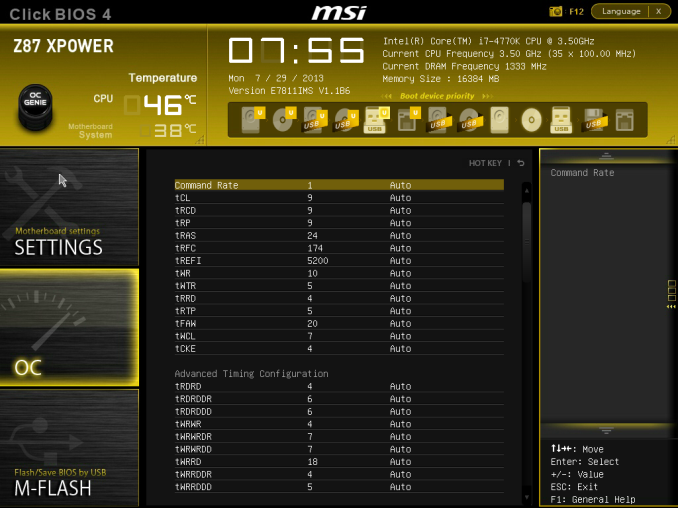














35 Comments
View All Comments
DanNeely - Monday, August 12, 2013 - link
I'm wondering about the pair of USB2 ports on the back. The Z87 provides 6 USB3 ports; 4 are used by the pair of onboard headers, and all 8 back panel USB3 ports are ASmedia. This leaves 2 USB3 ports on the z87 idle, so why not route them to the back too instead of USB2.IanCutress - Monday, August 12, 2013 - link
You are forgetting FlexIO (http://www.anandtech.com/show/6989/) - Z87 has 18 ports from the PCH. Most of them are fixed - four for USB 3.0, six for PCIe 2.0 and four for SATA 6 Gbps. This leaves two pairs of two - the first pair can be configured as USB 3.0 or PCIe 2.0, and the second pair can be configured as PCIe 2.0 or SATA 6 Gbps. The only limitation is a maximum of eight PCIe 2.0 lanes in total. MSI have decided to use four USB 3.0 here, eight PCIe 2.0 and six SATA 6 Gbps: 4 + 8 + 6 = 18, as shown in the Board Features :)Ian
ionR19 - Sunday, August 10, 2014 - link
there are 4 USB3 comming from the PCH and 8 from the hubscan you use all the 12 USB3 ports this way ?
BryanDobbins - Saturday, August 17, 2013 - link
On Saturday I got a gorgeous Ariel Atom after earning $6566 this – four weeks past, after lot of struggels Google,Yahoo,Facebook proffessionals have been revealed the way and cope with gape for increase home income in suffcient free time.You can make $85 an hour working from home easily.i m started from this link... http://goo.gl/4D5GN3
KurtToni - Monday, August 12, 2013 - link
Love my job, since I've been bringing in $82h… I sit at home, music playing while I work in front of my new iMac that I got now that I'm making it online. (Home more information)http://goo.gl/jhiOeM
tech6 - Monday, August 12, 2013 - link
In most home uses cases the bottleneck for performance is no longer the CPU but more likely to be the graphics card or hard disk. Thus spending a lot of money on on OC board is a waste of money better spent on an SSD or more GPU. I guess that manufacturers are betting that there will always be enough well funded fanbois who feel the need to brag about their OC numbers to make a buck on products such as these.IanCutress - Monday, August 12, 2013 - link
Overclocking, at least competitive overclocking, has substantial investment in motherboard companies and is the the focus of peoples jobs, careers, and a sport-like industry. The website HWBot.org is a common database for overclock scores and leagues, and I have reported here at AnandTech about competitive overclocking events/venues. Manufacturers will always release boards for these people, though it's hard to justify it *just* for this crowd, and it has to be made for daily use as well. As a result you end up with a Halo board trying to cater for both crowds, as mentioned in the conclusion ;)Ian
Slomo4shO - Monday, August 12, 2013 - link
Why don't any of these board manufactures ever design a board capable of 3-way crossfire/SLI using PCIe 1, 4, and 7 slots? ASRock x79 boards are the only ones that seem to have this option currently...Infy2 - Monday, August 12, 2013 - link
What does that plus (+) mean in the performance charts next to the system name?IanCutress - Monday, August 12, 2013 - link
It means that the CPU was tested in a motherboard that enables MultiCore Turbo/Enhancement/Acceleration by default, like this one. It is starting to become the norm for motherboards from certain companies over a particular price point.Ian