In-Depth with Mac OS X Lion Server
by Andrew Cunningham on August 2, 2011 8:00 AM ESTThe first thing I want to walk through is Open Directory, OS X’s directory services implementation (roughly analogous to Microsoft’s Active Directory). Many of OS X Server’s other services rely upon or make use of a directory in some way, so it’s important to know how it works.
For those of you who have no experiences with directory services, a brief explanation: imagine you’re the IT support person for a business of, say, 50 employees, and each of those employees has a computer. So you don’t have to manage all of the user accounts on those computers manually, you want to have all of their usernames and passwords stored on your server so that you can keep better track of them. You can also organize users into groups, so that if you have one particular attribute to apply to many different accounts, you can do it once to the group instead of once for every member of the group. This is the essence of Open Directory and other directory services.
It goes further than that: with centrally stored credentials, you can also more easily manage access permissions on file shares or enable your employees to use the same username and password to login to multiple computers. You can control password requirements and store relevant information (email addresses, etc.) about your users. You can also tie other products into your directory so that your users can use the same credentials to access email or internal websites. The list goes on.
OS X Server can either host its own directory (using Open Directory), tie into another, pre-existing directory service (like Active Directory), or both (using Active Directory to manage credentials but Open Directory to manage Apple-specific functionality - Apple calls this a “golden triangle” configuration, and it’s a bit outside the scope of this review). For our purposes, we’ll setup a standalone Open Directory that we’ll then use with other services throughout the review.
Open Directory setup is one of the few things that can still be done with both Server.app and Server Admin, though the approaches differ:
In Server.app: Go to the Manage menu and click Manage Network Accounts.
You’ll be asked to create a Directory Administrator account (which will differ from the local administrator account) - this is done to enable users to manage the directory without giving them control over other server functions. The default is diradmin, and that’s what we’ll go with.
Enter your organization’s name and your admin’s email address, and click through the rest of the prompts - you’ll have a quick and easy directory setup with a minimum of fuss.
In Server Admin: To enable Open Directory in Server Admin, make sure the Open Directory service is viewable, and select it. In the Settings tab, click the Change button next to the server’s Role.
Here, you’re given three choices. We’ll want to set up an Open Directory master, but you can also connect your Mac to another directory (like Active Directory) or set up an Open Directory replica here. For the uninitiated, an Open Directory replica connects to an existing Open Directory master and mirrors every change made to the master - this can provide for load balancing (in an organization with many Macs) or automatic failover in the event that one or the other server crashes (Macs connected to an Open Directory master will automatically fall back to the replica if the master fails and vice-versa).
Anyway, elect to setup an Open Directory master, input your desired Directory Administrator credentials, input your organization name and admin email address, and you’re set, same as with Server.app. If you want to set a different Kerberos realm or LDAP search base, you can also do it here (but if you don’t know what that means, the default settings are fine).
(screenshot)
You can also use Server Admin to backup or destroy a directory you’ve made - to backup, just use the Archive tab to save and restore copies of your directory’s data. To delete the directory, go to the Settings tab, click Change next to the server’s Role, and select Set up a standalone directory.
Once it's running, you can go ahead and bind client computers to it: in OS X, this is accomplished by going to the Accounts preference pane, clicking Login Options, and clicking the Join button next to Network Account Server.
Enter your server's address in the box that pops up and click OK. If successful, you should now see a green dot followed by your server's address, and you should be able to login to your client computer with any of the user accounts you create (we'll go over that next).


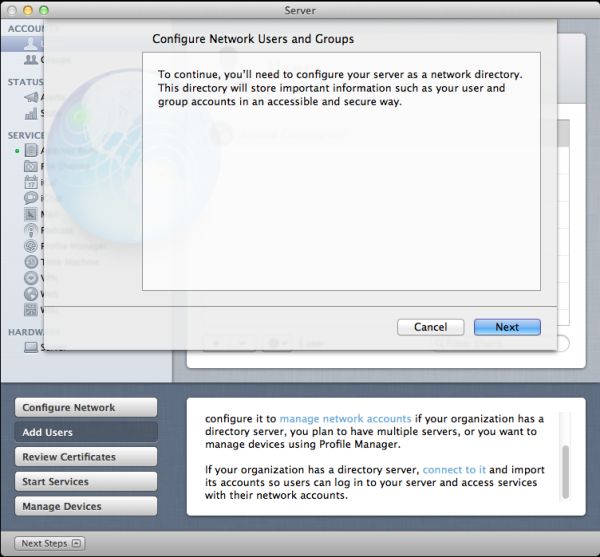
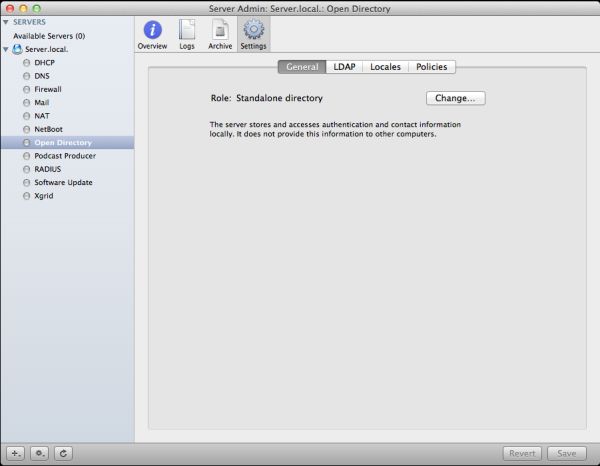
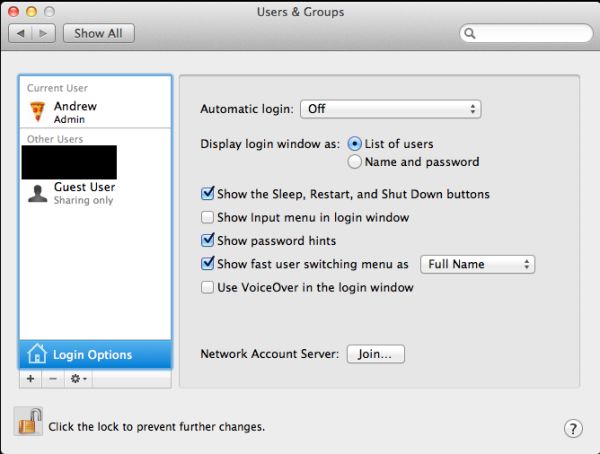
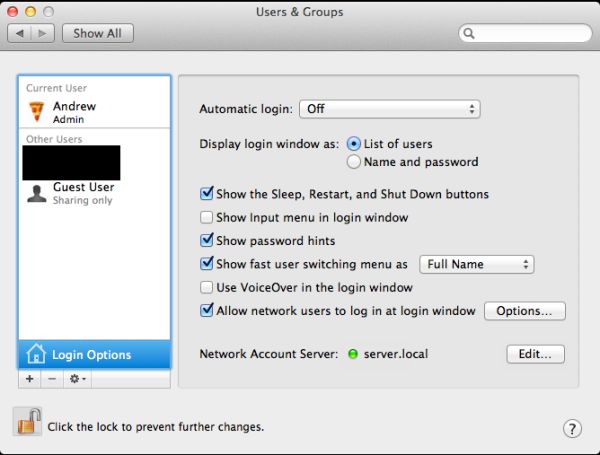








77 Comments
View All Comments
jedimed - Thursday, August 4, 2011 - link
Does anyone know if Lion Server supports any DLNA media streaming?jay2901 - Saturday, August 6, 2011 - link
sorry if this has been answered already...but if you aren't interested in legacy nt domain controller functionality, can you join a windows 7 pc to lion server's open directory? would love to use this in a mixed (50-50) environment with mac/pcs without needing active directory.ATOmega - Monday, August 8, 2011 - link
Such a limiting selection of hardware and functionality.Running a server, it makes more sense to take advantage of the strong updates and packages in Debian/Ubuntu and just run with that.
I mean, if you're crazy about the Apple hardware, go nuts! But it's clear what Apple really does with server is integrate a handful of half baked UIs with otherwise free software packages. Calling it a "server edition" changes little from an existential perspective.
I'll never understand the appeal of paying up to 3x more to get the same if not less...
tumme_totte - Tuesday, August 9, 2011 - link
Andrew, you say that Windows computers can't join the OD since a Lion OD Master can't be Primary Domain Master for Windows. But in the documentation Apple says something else:https://help.apple.com/advancedserveradmin/mac/10....
Can this be verified? Windows 7 machines can't be joined to Leopard Server (neither Server 2008) and I was hoping Lion would solve this.
Te-Moz - Sunday, August 14, 2011 - link
Andrew, you can set up device management with a self signed SSL certificate.Obviously it's 'nicer' to have one that's authority signed, but for us, we just need Lion server to control our Macs and iPads, push updates and provide some shared storage. (Educational setting)
Great article, and if you wanted to do one on setting up a golden triangle with Lion Server OD and Win AD, then I'm sure a lot of folk would fine that really helpful also. ;)
reese637 - Saturday, December 24, 2011 - link
Hi all. I'm a young tech enthusiast who likes to get his hands dirty in networks and servers and what not. As of now, I've been running our home network with two Time Capsule routers (acting as access points, web servers, backup drives, and file sharing), and many mac desktops and laptops (I believe four MacBooks and two iMacs). For a while now, I've been interested in upgrading to the Server edition of OSX, but I was afraid that it had too many requirements such as xserves, server domains, etc. Now that Lion Server seems to be a bit more consumer friendly and a lot cheaper, I was seriously thinking in upgrading. Would any of you please be able to let me know if there is anything else I need to buy/do in order for OSX Lion Server to actually work in my home? Thank you.Ron Blatto - Thursday, February 2, 2012 - link
I'm new to using any kind of server software and your guide is exactly what I was looking for.