ASUS Maximus V Formula Z77 ROG Review
by Ian Cutress on March 25, 2013 2:30 PM EST- Posted in
- Motherboards
- Asus
- ROG
- Z77
ASUS Maximus V Formula Software
In the past couple of years, I have often touted ASUS software as one of the better solutions on the market, covering most of the bases in terms of what software should be doing as part of the motherboard package. This typically falls under the heading of AI Suite II, an all-in-one toolbar for the separate optional menus that can vary between the product line or to accommodate new functionality. The ROG motherboards, like the MVF, usually get the best versions of the software first, along with a themed skin to complete the experience.
The first anyone sees of the package is from the Install DVD, which splits the package into two halves between drivers and software. Each of the halves offers a two click Install-All, although users can select which options not to install before proceeding with the automatic installation. The system will install the options with a sufficient number of reboots, although after the final reboot the system will not load up the DVD again – users will have to reload the DVD to access the software half after the driver half and vice versa.
I did come across a minor issue with my Install CD, which is not entirely representative of all end user experiences – part of the software suite failed to install based on a bad disk. It would cause errors that would influence the system in undefined ways, such as missing half of AI Suite, or not allowing me to install various GPU drivers. In order to solve this, I had to go online and download AI Suite in its entirety and install the latest version therein; the rest of the disk installed without a hitch after this. I could have had a bad disk, but anyone could get a bad disk. Unfortunately it has the ability to taint the experience somewhat, especially on the side of the person trying to fix the problem.
After installation of the drivers and software, several utilities automatically run as window loads, along with applying an ROG desktop theme with backgrounds, icons and mouse pointers. After staring at the standard Windows 7 desktop for over 60+ motherboard reviews these past couple of years, any change seems like a good change! The following icons are also placed on the desktop:
![]()
CPUID ROG CPU-Z
Much like the themed CPU-Z versions we have seen from EVGA and Gigabyte, ASUS also have a version which we saw with the X79 ROG range. For non-enthusiasts, CPU-Z is essentially a system verification utility – it tells the user what the system is running in terms of CPU, motherboard, memory, and what speeds all these components are running at. CPU-Z is the basic tool used by enthusiasts to verify their system to others, either by screenshots or uploading a submitting a verification request to the CPU-Z servers.

When extreme overclocking, it is often standard to have two CPU-Z windows open showing the CPU and Memory tabs open in order for screenshots to verify what model and speed is being used during testing. We also use it in our AT overclock testing, to verify turbo modes are being accurately applied and reported load CPU voltages.
ASUS PC Diagnostics
Have you ever had an issue with a system, only for the manufacturer’s support team to request that you download, install and run a third-party program such as AIDA and submit the test file to them? A couple of motherboard manufacturers are now attempting to streamline this process by using their own software – ASUS has created PC Diagnostics for this reason.
The software allows users to submit a report of what their system is direct to ASUS, along with all the extra info ASUS may need to collect (chipset driver versions, for example). The software also offers a small test section in order that the system is capable of the basic tasks.
ASUS MemTweakIt
Tools to adjust memory options while in the OS are few and far between. In the spirit of tweaking and competition, part of the ROG package is MemTweakIt – software to adjust as many memory sub-timings as is possible in the OS. It also incorporates a DRAM Efficiency Score for ASUS users to compare how ‘tight’ their memory timings are compared to others.
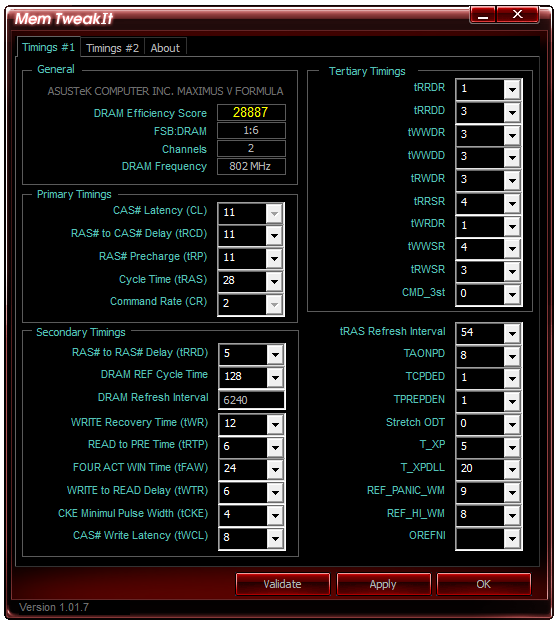
We used MemTweakIt in our overview of Ivy Bridge memory performance as a synthetic base to predict optimal % improvements (as it is very easy to show synthetically better memory in read/write speeds, but that often does not translate into real world improvements). For the most part, the MemTweakIt score did represent a good indicator of memory kit difference for cherry picked benchmarks.
ASUS EZ Update
One critical point of software packages I have been calling manufacturers out on recently is the ability for the software package to update itself. MSI are currently leading the field with this and their LiveUpdate software which queries MSI servers for the latest BIOS, driver and software updates, downloads them automatically, and then installs them. ASUS’ version of this software is EZ Update, a basic interface for a simple job.
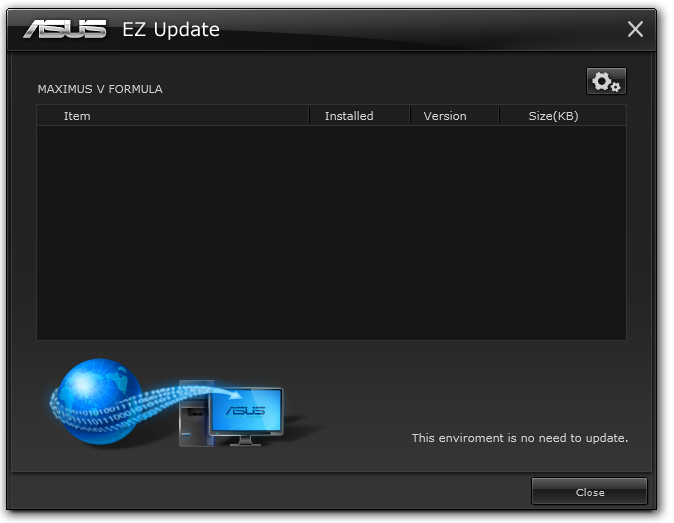
While nice in principle, I never got it to actually work – I installed old versions of software and drivers and tried to get EZ Update to get the newer files, but it always returned ‘This environment is no need to update’ [sic].
ASUS AI Suite II
The bulk of ASUS’ software process is encapsulated within AI Suite II, which comes in the form of a bar menu to load the different packages:
CPU Level Up
The automatic overclocking tool for ASUS is CPU Level Up, part of the TurboV EVO functionality. It gets a special place on the AI Suite II menu bar as the focus of an ROG motherboard like the MVF is overclocking.
On our i7-3770K sample, CPU Level Up offers three speeds similar to the BIOS – 4.2 GHz, 4.4 GHz and 4.6 GHz. In order to apply these, the system restarts – it is worth noting that none of these options affect the memory or BCLK settings. I prefer this ten-fold over the previous system of ‘Fast’ and ‘Extreme’ overclock options, although ASUS have a way to go to offer the level of automatic overclock settings that ASRock do on the Z77 OC Formula. We tested this CPU Level Up options (successfully) in the overclocking section of this review.
TurboV Evo
The manual mode of TurboV Evo is as the name suggests – the manual overclocking tools for the operating system. Like the BIOS, our options extent to BCLK, voltages and multipliers, with Power Management in the DIGI+ Power Control menu.
The options are well laid out, but I could find two ways to improve what we get. Firstly, I am a user that prefers to type voltages and values, rather than rely on sliders. Secondly, ASUS need something similar to Gigabyte TweakLauncher (GBTL) for extreme overclockers. GBTL is a simple small program with no GUI per se but allows extreme users to apply a setting instantly with minimal instability – ASUS could do with this (!).
DIGI+ Power Control
ASUS like to actively promote their all-digital power delivery solution, where users can adjust the CPU voltage response (similar to throttle response in cars) and current capabilities in CPU, DRAM and VRMs. For the regular user not accustomed to overclocking, this menu has no relative meaning, although for extreme users it allow an extra level of control, whereby affecting options such as voltage frequency will improve overclocking potential under sub-zero conditions. Another benefit for DIGI+ is thermal control, allowing to push the boundaries further still.
Energy Processing Unit (EPU)
Typically high powered enthusiasts have little to care about regards the power of their system – whether they consume 850W or 800W is of no concern, they want the best. However a business user may consider saving power to decrease office related costs on utilities. Now a business user wouldn’t necessarily buy an ROG board (the extra cost would outweigh any savings made), but the energy saving utilities ASUS offers span the entire product line, top to bottom. So it is there if you need it.
ASUS Fan XPert II
One of the big marketing points for the MVF is the obscene level of fan control that the software offers. Fan XPert II lays the smackdown at the feet of all other motherboard manufacturers in terms of fan control. I regularly rant about fan controls, and to summarize:
A common mistake is that a PC fan increases its speed proportional to the power applied. The assumption says that if I apply 50% power to my fan, it will run at 50% RPM. Reality is not that simple – a fan has a threshold power rating, such that below the power it will spin at a nominal RPM. Take for example my CPU fan:
Below the threshold power of 20% (so from 2%-20%), the fan spins at ~800 RPM (~30% of max). From 20% to 100% power, the fan speed increases roughly linearly with power applied.
Most motherboard manufacturers do not recognize this – it is very easy (even with a 3-pin fan header) to obtain a graph like this. The only thing that affects the granularity of the graph is the fan controller used (anywhere from 2+ power points). With a graph like this, the manufacturer can have software to let the user select the intended fan speed as a percentage of the max, and interpolate what power is required to make the fan spin at that RPM.
Fan XPert II starts with testing all the fans plugged into the motherboard:
The testing gives the system a set of fan curves such that it has access to the following data:
This means that when ASUS offers a variation of fan modes (Silent, Standard, Turbo) they can apply the right power at the right time. It also allows for manual adjustments to do what they promise:
This graph shows a fan speed percentage against CPU temperature. The fan speed percentage calculated from the fan profiles tested above, rather than what most manufacturers do – just apply that percentage of the power and accept whatever fan speed comes out. It would be akin to asking for a 25m swimming pool, and getting a 30m swimming pool ‘because the company starts at 5m and then puts in what you want’. OK, perhaps a bad analogy, but so many companies are doing it wrong. So I am glad ASUS are doing it right. ASRock are getting there, albeit slowly, and I feel other motherboard manufacturers might be having a rethink on how they manage their fan headers.
The only step up now is how the system polls the temperature readings, as some areas of the system may want to read from one particular sensor rather than the other, or as a function of fractions of multiple sensors. ASUS keeps this technology for their Sabertooth line of motherboards due to their 10+ temperature sensors.
One final point I would like to make on Fan XPert II – unfortunately ASUS limit the manual fan graph above to a three point gradient, rather than manually allowing the user to select multiple points. Also the issue of hysteresis, whereby when the system cools down we want the fan to still spin fast to cool the system down quicker – ASUS have sort of tried to do this with the ‘Fan Reaction Speed’ options listed in the image above, however this does not provide a quantifiable solution as much as the rest of the package does. What we need is a forward and backward fan curve for each fan, such that the system can react appropriately and the user can control the fan speeds (and audible noise) both up and down the spectrum.
Probe II + Sensor Recorder
Part of the ASUS package tells you when temperatures are too high, or voltages spike, with a tooltip from the toolbar. This is Probe II in action, which allows users to customize the highs and lows that cause this message.
In the image above, the VCore notification for high CPU voltage has been decreased. In a similar vein to Probe II is the Sensor Recorder software, allowing users to monitor over time how the system reacts to loading and/or environment changes.
ASUS AI Charger+ and USB Charger+
Another feature rapidly gaining traction is the ability for USB ports to increase the level of current to the device attached. This allows devices such as tablets, phones and others to charge quicker if they adhere to various charging standards. AI Charger+ works from the USB 3.0 ports to any BC1.1 compliant device, and USB Charger+ controls the ROG Connect port for any device. Both tools allow for quick charging under sleep states or when the PC is turned off, although for best performance the device should be plugged in while the system is on before it goes into sleep modes. It should be noted that while other manufacturers offer quick charging capabilities, these often only extend to Apple devices - ASUS want to cater for all USB devices as necessary.
USB 3.0 Boost
As time goes on, protocols and the way devices interact evolves. Devices get faster, protocols change, and the way these devices talk to each other becomes more and more important. One of the important components in all of this is the operating system and the driver being used to navigate the data. If the OS or driver is old, the data transfer can be non-optimal due to the limited methods of communication, especially compared to the newest standards available. Thus when we pair Windows 7 with USB 3.0, there are improvements to be had.
ASRock have their XFast USB, which implements and injects an improved protocol driver into the OS and massively speeds up bulk transfers at the expense of latency. ASUS’ method is USB 3.0 Boost – giving updated drivers for chipset derived USB 3.0 ports and UASP protocol for capable controller ports with appropriate device s attached. UASP is an updated list of commands to help round trip latencies and bandwidth, providing up to an order of magnitude quicker transfers and small transfer sizes, as we tested in our P8Z77-V Pro review.
ASUS Update
Users not willing to play around in the BIOS for BIOS updates can do so via the software interface in AI Suite. The software will search the ASUS servers for the latest BIOS revision, download it and install it as required.
ASUS MyLogo
Ever wanted to update the image shown during POST? I did for a family system build once and it was well received. Similarly, clan gamers can all have the same POST screens and show off who they game for during the brief two to five second blip when the image is seen. The ASUS MyLogo software does this relatively easily in a few clicks.

USB BIOS Flashback
Among the wealth of ASUS features that make proper sense to enthusiasts to include on everything is USB BIOS Flashback. This feature allows the user to update the BIOS via USB without a CPU, memory or a GPU installed. While it is predominantly a hardware feature, the software element in AI Suite allows a user to prepare a USB with a BIOS file without worrying about renaming the file.
ASUS GameFirst II
The final element of the ASUS software to mention is GameFirst II, the network management tool. Built from the same software license that a couple of other manufacturers use, GameFirst II has a few additional customizations not available elsewhere:
GameFirst II is designed to change the priority of different software with relation to the network interface – either wired, wireless, or multiples/combinations of both. Thus a gamer can, with a single click, give games priority over media streaming, or VOIP priority over file sharing.
The advanced features of GameFirst II are similar to those of other manufacturers that use the license – traffic shaping, adapter control, usage limits and protocol management, albeit with an ROG skin.


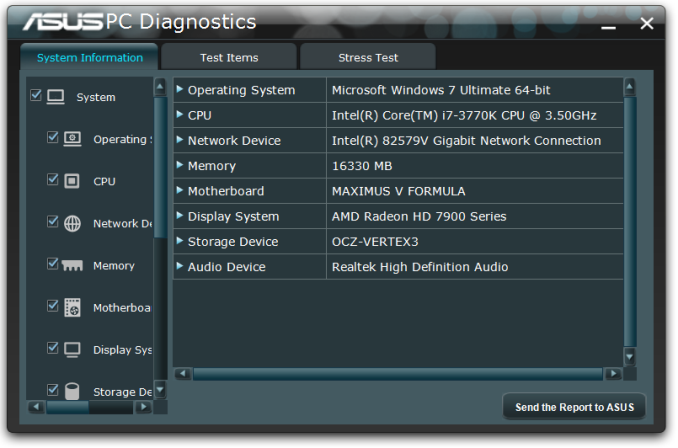

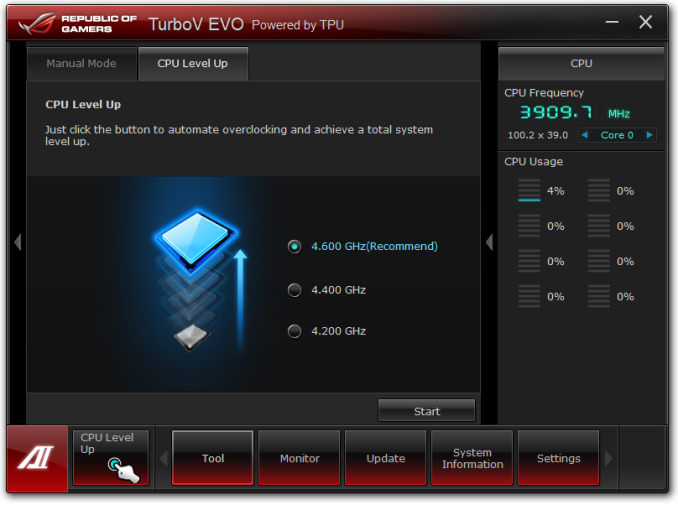
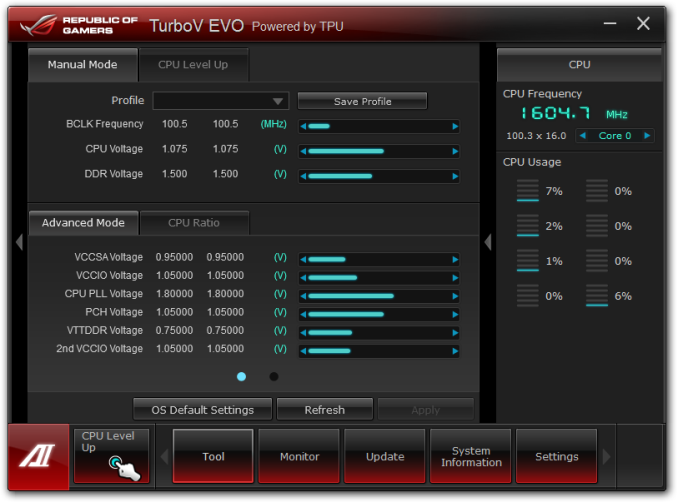
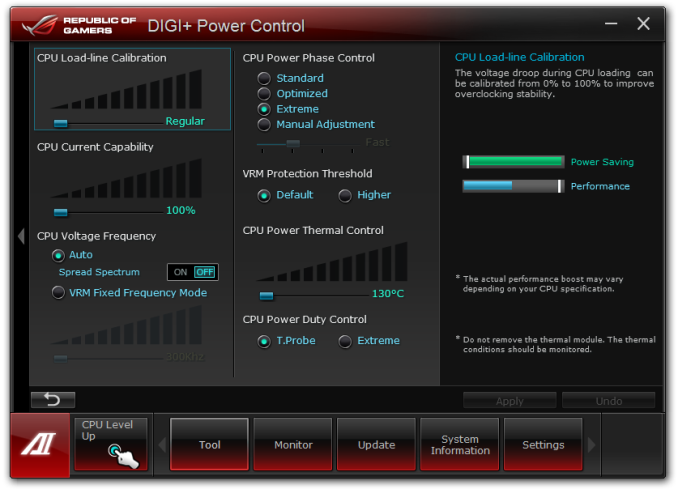
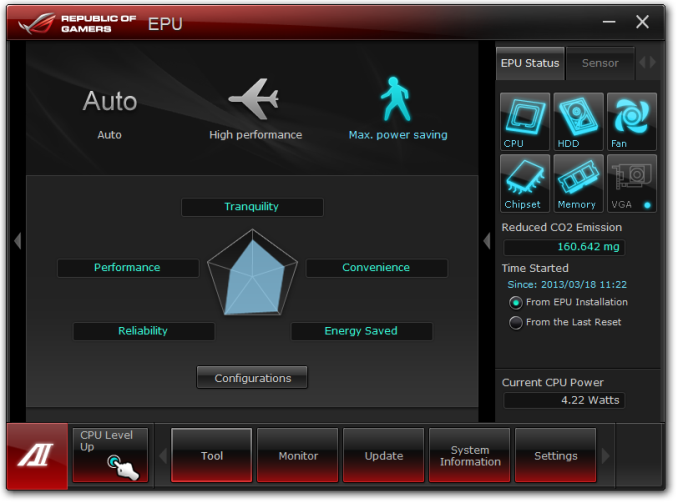
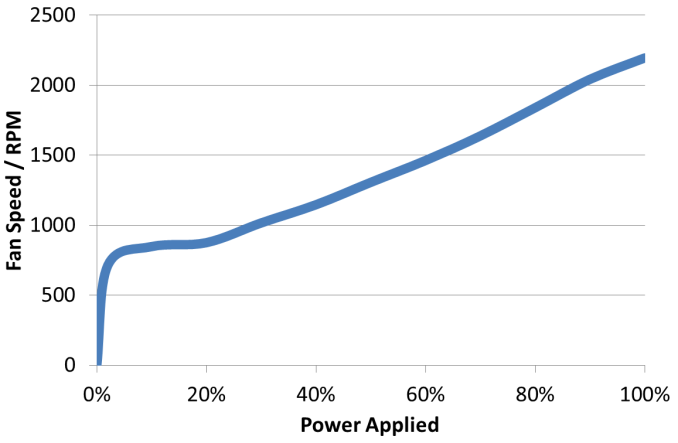
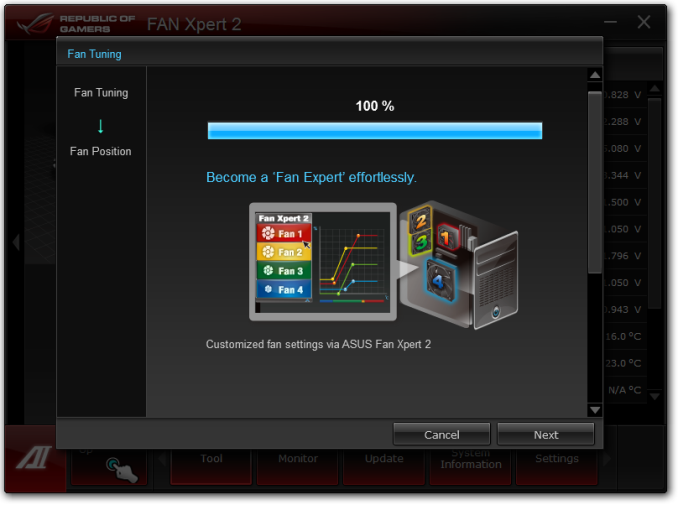
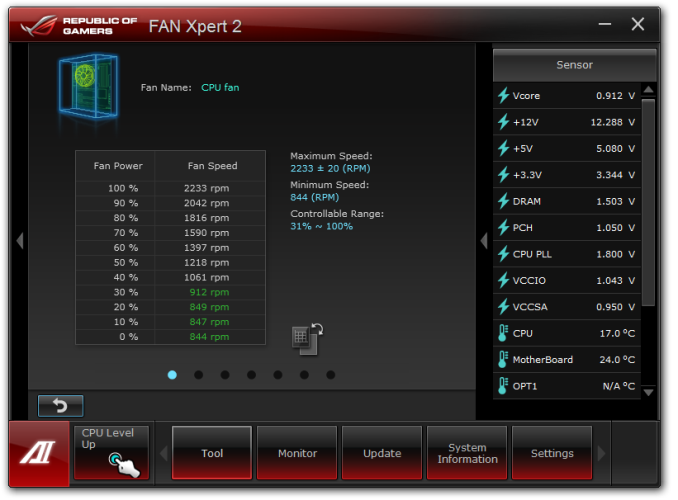
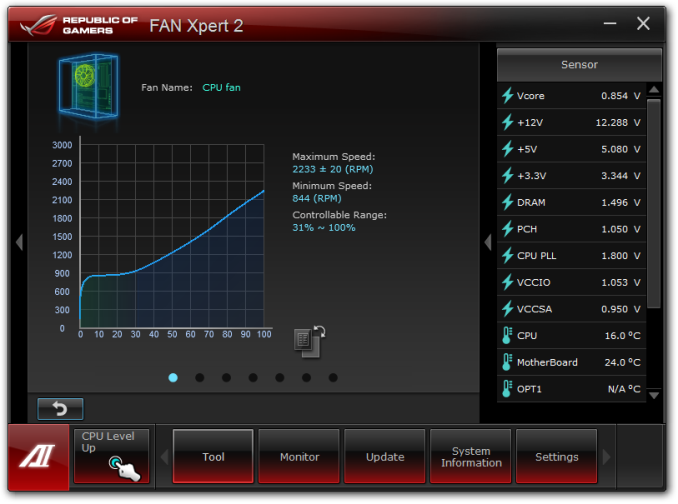
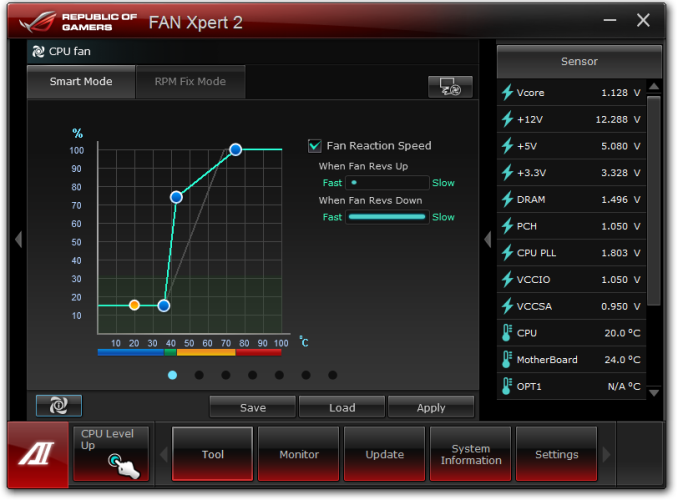
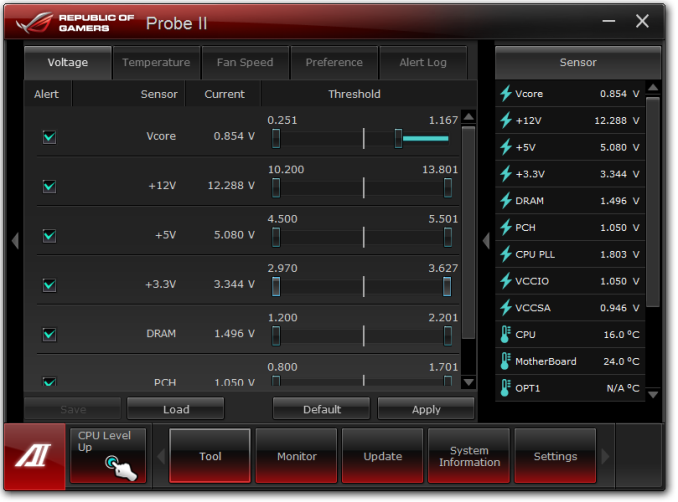
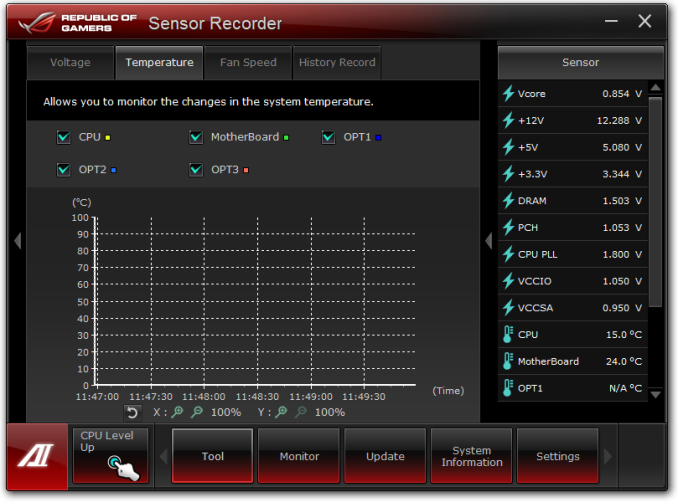
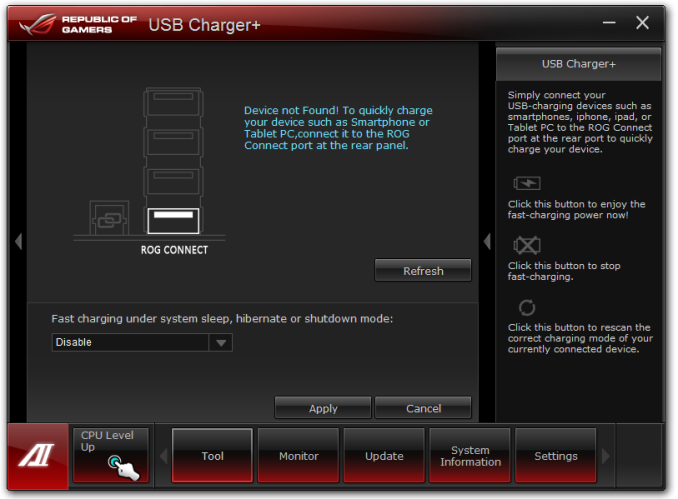
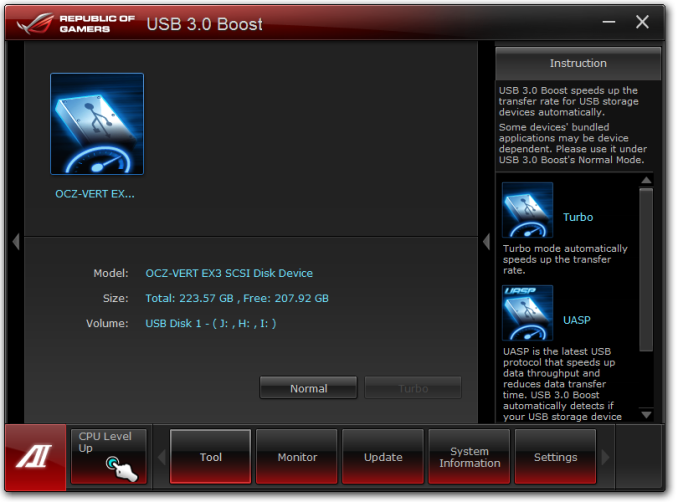
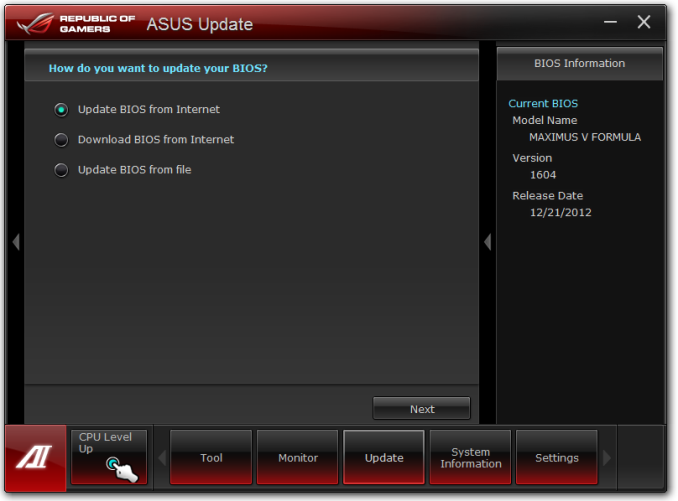
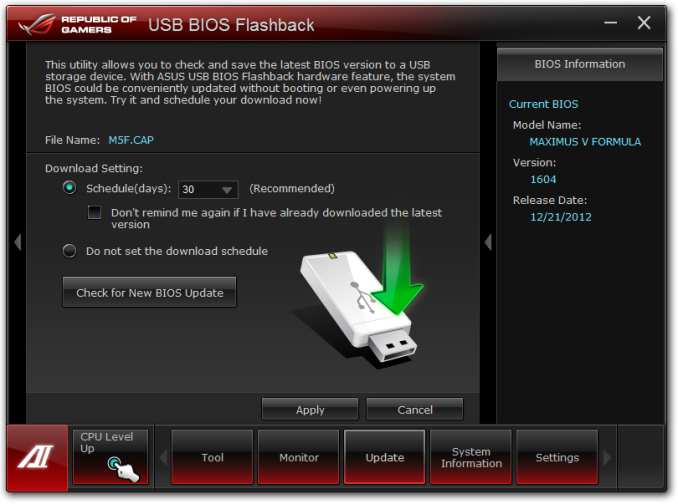
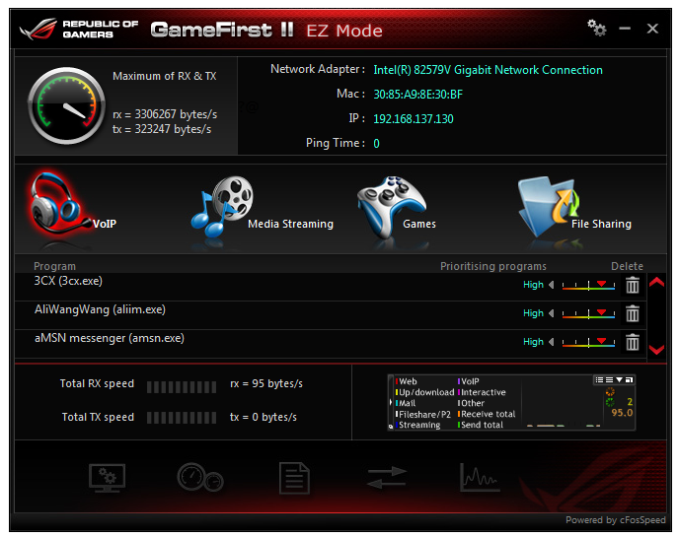
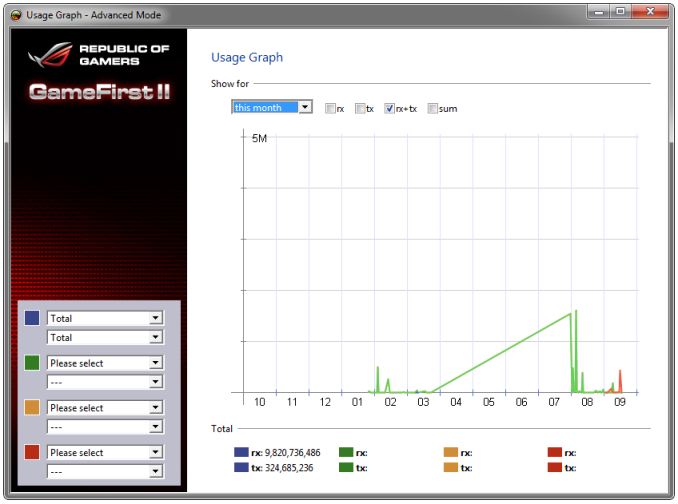














38 Comments
View All Comments
IanCutress - Tuesday, March 26, 2013 - link
Motherboards are a lot more than just performance. If that's all you are after, then sure, go ahead and invest in a better GPU. I for one like to know which boards are good for audio processing, which ones actually take care on layouts and offer the functionality I want, or overclock the best. New Z77 motherboards are still coming out, and *shock horror* I have a list of motherboards manufacturers still want me to review before Z87. :DIan
vvk - Tuesday, March 26, 2013 - link
IanSorry if my comment may have appeared as a criticism for the article. That was not my intent. (The article is great as always on Anandtech and I read it with pleasure). What I was surprised at was that Asus is releasing an enthusiast level MB so close to the Haswell launch. From the comments it seems that the MB has been out for a while it was just that you guys happen to review it now.
If we are to believe Ecclesiastes there is a time for everything but in terms of your review affecting purchasing decisions I hope you will agree that the potential would have been higher if the review was published 5-6 months ago. That reminds me that while I am still patiently waiting for your Nexus 10 review ... :) (BTW I bought it the first week after launch based on Anandtech's preview and other sites full reviews)
Now to address the issue of MB features. I agree that layout, size, expansion slots etc. are important for customizing the computer the way you wanted. However, than why even bother with all the performance graphs that if anything just show that Z77 is Z77 and the results are more or less the same? In terms of overclocking there could be a potential difference but my hunch is it is mostly the luck of the draw when purchasing CPU than the MB (stating from upper-intermediate MB price level and above). Also I personally feel that nowadays the OC is providing so few tangible results that I do it mostly out of habit than hoping to gain any real performance advantages.
So in summary I sympathize with your plight and understand that you guys have to review staff for leaving but my advice is to focus on timely reviews of products like Nexus 10, next Iphone etc, that more people are potentially interested in vs. diligently working on the back-log and reviews of products that have relatively minor audience or have potentially big audience but the product is already in mid or end cycle.
IanCutress - Wednesday, March 27, 2013 - link
One of the big differentiators at stock is MultiCore Turbo, whether the board gives you extra performance in multi threaded load. There's also several boards with USB 2.0 issues, giving 20% less performance, and about 20 different ways split the PCIe layout (including all PLX variations). So yes, some testing does produce similar results - but there are differences between them all. For example, if a motherboard doesn't implement MCT, then how quickly does it respond to variable load changes? Does it stay at the high speed more, or quickly drop down as required? Does it enjoy G.Skill memory, which is quickly becoming the memory of choice for overclocking enthusiasts (it overtook Corsair at HWBot a long time ago). How well does multi-GPU perform, if there's 10 different ways to allocate three lots of PCIe lanes / inc PLX?With that being said, different motherboard companies have different priorities. The overclocking boards tend to go to enthusiast websites first that test sub-zero, whereas we tend to get the mid range models first because that is where most of our positive readership seem to lie. Other popular websites that review motherboards are only just getting the Z77A-GD65, or the P8Z77-V Premium for example, which we reviewed almost 6 months ago. The motherboard workload at the minute is mostly Intel as well, with not much interest in Trinity by comparison and nothing that new from Vishera that any manufacturer wanted us to review. If it was full on from all sides, then chances are we may never have got to review this being knee deep in other boards. But I still have four/five more Z77 boards in to review before I start in earnest on Z87, which will require lots of preparation!
The AnandTech staff is full of people who want to give you the best reviews and the technical side of it all, even if it means we're late to the game compared to some others. But in this review I wrote more about the MVF fan controls, or just the software itself, and went into more detail than some websites write about a whole motherboard. Swings and roundabouts - we could do every board on day 1 when they are released (as long as we get access to it), but the depth of content will suffer.
If there is ever a motherboard you want me to review next (or a test scenario I can easily fit in), please drop me an email (click my name in the review). I have a good amount of leeway in what I review when, so if there's interest in XYZ then I can go after it. No guarantees (for example a request for B75 reviews came at the wrong time with a big backlog along with not much enthusiasm from manufacturers), but I will certainly take it into account :)
Ian
kzinti1 - Thursday, April 18, 2013 - link
Why do you think ASUS has just released this board?I checked my purchase records for Newegg for this year and my board wasn't there.
I then checked my account records for 2012 and found it.
I bought this motherboard on July 9, 2012.
How do you reckon that this board has come out too close to the release of Haswell?
I'm not singling you out, but too many people are acting as if this board is somehow a new release when it clearly isn't.
In fact, by my own standards, I find it to be quite old. Also my favorite, ATM.
Figaro56 - Tuesday, March 26, 2013 - link
Because Sandy Bridge doesn't support PCIx 3.0 or faster memory. USB 3.0 was unstable when supplied outside the chipset. I moved from Z68 to this Z77 board and very glad I did. This is everything that Z68 and Sandy Bridge should have been. Makes no sense to wait on new Z87 because really great boards and fixes for start up problems won't shake out for almost a year just like Z77. Think about it. You pay a price to be cutting edge. Let all the enthusiasts solve the problems first.pandemonium - Tuesday, March 26, 2013 - link
Thanks for the review!UzairH - Tuesday, March 26, 2013 - link
This is the board I want to get EXCEPT I don't get why they have PLX chip that does PCIe3 x8+x8 instead of x16+x16. This does not improve over the standard Z77 x8+x8 functionality, which for me is a bit of a concern. I like to maximize the graphics performance when choosing the system components, so now I will get GTX 670 SLI (Titan is too expensive for being 40% faster), but I would like to get Maxwell SLI (something like GTX 770) in a year or two from now while retaining this board.IanCutress - Tuesday, March 26, 2013 - link
They do not have a PLX8747 on board, they have a PLX8608 chip, which splits one PCIe x1 lane from the PCH into many x1 lanes, for additional controllers.Ian
_Luay_ - Tuesday, March 26, 2013 - link
The most affordable PLX-equipped Z77 motherboard is the $230 Asrock WS. It is a 8-phase motherboard, which is a joke for a work station. Should be called Asrock Z77 games-only and leave the CPU alone.http://www.newegg.com/Product/Product.aspx?Item=N8...
_____________
For Tri-Fire/SLI, how would non-plx 8x8x4, perform against PLX 8x8x8 using gen 3.0 PCI-E?
If the perfromance hit is less than %10, I'd settle for a $150 MSI G45 or G65 and invest in a Xonar soundcard and wireless USB adapter. Don't judge my cheapness.
IanCutress - Tuesday, March 26, 2013 - link
With Tri-GPU, there are several ways:x8/x8/x4, where the final x4 are from the PCH (Z77 OC Formula)
x8/x4/x4, where all are from the CPU (MVF)
x16/x8/x8 via a PLX (Z77X-UP7)
In tri-GPU, via a PLX performs better, as shown in Dirt3, against the others.
UP7 with PLX: 191 FPS
MVF with x8/x4/x4: 185 FPS
Z77 OC with x8/x8/x4: 134 FPS
In the UP7 review I do a direct comparison of exact lane layouts with and without PCH with single GPU (because the board allowed me to). So x16 native vs. x16 via PLX, the difference was ~0.7% in frame rates over most titles.
Ian