HP Z27q Monitor Review: Aiming For More Pixels
by Brett Howse on December 22, 2015 8:00 AM ESTContrast and Brightness
Monitors for desktops don’t need the very high brightness of a tablet or smartphone, since they are used indoors. HP rates the Z27q as a 300 cd/m2 display, and I was able to hit almost exactly that at 296 cd/m2 which is plenty for indoor use. Minimum brightness was 50 cd/m2 so there is quite a bit of dynamic range there to find a suitable brightness for pretty much any office space.
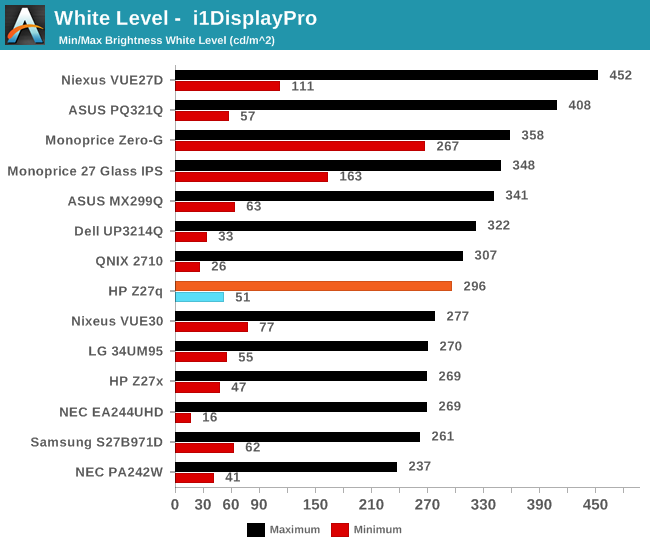
Black levels are pretty consistent with IPS desktop panels, but overall they are a bit too high. Techniques like photo-aligning the backlight and panel can bring some big gains in black levels, but HP is not using such a panel. As such, the overall black levels are less than amazing. Contrast is ultimately not as important as proper gamma for this type of display, but still it would be nice to see better in expensive desktop panels at this point since the technology is available.

This gives us a pretty paltry contrast ratio of 833:1, which is a long way from the 1800:1 seen in some tablets and notebooks. HP is clearly ok with this performance though since it matches the Z27x almost exactly.
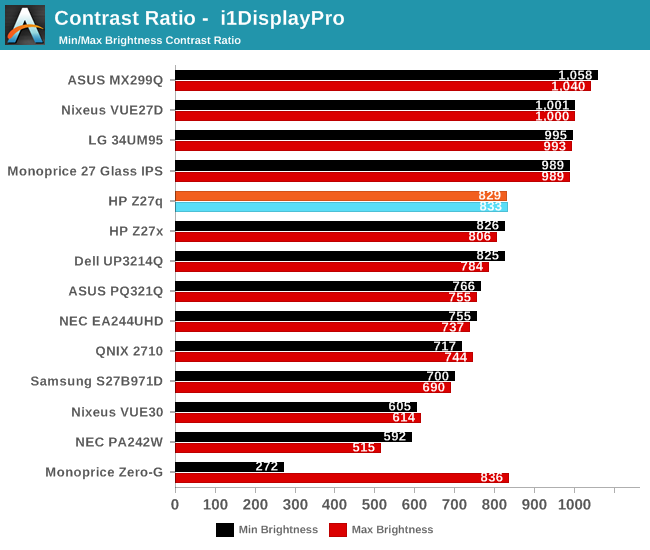
Ultimately even though this is a low price for a 5K monitor, it is still far from inexpensive. This is targeted more towards professionals who are after a better overall gamma curve and color accuracy, and consumers may want to stick to a more traditional panel with better contrast for things like watching movies.
Gamut Options
HP offers the very high gamut Z27x display, but the Z27q trades off that gamut for a higher resolution. Still, it can cover both sRGB and AdobeRGB (as well as Rec. 709) and there are built in options for picking the color gamut. The Z27q has a 14-bit LUT, but it is not user accessible, and is calibrated at the factory. Once dialed in, there is no way to adjust it after the fact, so people who are after the utmost in accuracy will likely have to spend a bit more.
Below you can see the gamut options for the Z27q. The additional gamut of AdobeRGB is easily achieved by this panel.
The built in calibration is quite impressive, with the Z27q nicely matching both the sRGB and AdobeRGB spaces with no issues. Some additional options would be nice though, especially DCI/P3, if only because the gamut is likely covered by this display anyway, but there is no way to set the panel to that range.


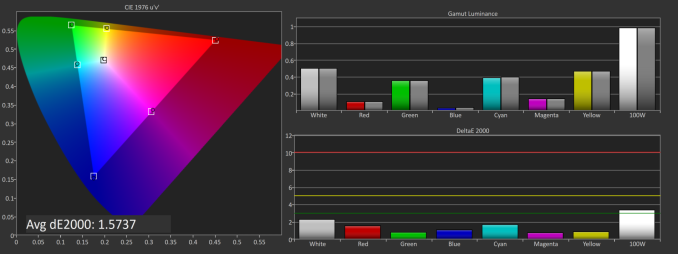
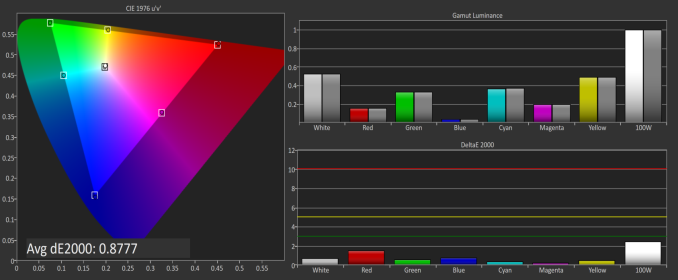








92 Comments
View All Comments
usernametaken76 - Tuesday, December 22, 2015 - link
It would look like native res 2560x1440. That's not really "pretty damn big" it's more along the lines of "just right."stephenbrooks - Thursday, January 7, 2016 - link
Depends how big someone likes text to be and how far away they prefer their monitor to be. I was given a 2560x1440 27" monitor and chose to run it at 125% scaling, so I guess I'd ask for 250% scaling on the 5K version! (Incidentally, even going from 100% to 125% makes text noticeably smoother)PixyMisa - Tuesday, December 22, 2015 - link
200% is actually about right for a 27" 5K monitor. I haven't tried it with Windows, but that's exactly what my retina iMac does.I have a 4K 28" monitor on my PC at 150%, and 5K is 1.33x the resolution of 4K.
I use 200% scaling on my 15" 4K notebook too (okay, yes, I'm a retina screen junkie) and that looks great, but you sit closer to a notebook screen than you do to a desktop screen.
sharath.naik - Friday, January 1, 2016 - link
5k is actually 1.7x the resolution of 4k. That's nearly twice.PEJUman - Tuesday, December 22, 2015 - link
I went from 1600p 30" to 4k 27" and finally settled on 4K 40", which I feel is the perfect PPI for 100% scaling. Incidentally, the 1600p 30" have very similiar PPI. I think 5K needs to be in the 50" range.I have better than 20-20 vision and still thinks 125-175% scaling is a little wasteful on the overall effective real estate.
bug77 - Tuesday, December 22, 2015 - link
I have yet to see one, but I also have the feeling even 4k is too much for 27".timbotim - Tuesday, December 22, 2015 - link
4k on 27" is -just- OK, works out at 163PPI. I have a 24" 4K which is 183DPI and that is too small; for me anyway, but I'm an old git, so I would imagine it's OK for the younger enthusiasts. But this thing is 215PPI, and I've tried DPI scaling and found it wanting.bug77 - Tuesday, December 22, 2015 - link
Scaling is ok, everyone can set it to their liking (assuming it works). My concern is I'm not going to see pixels without closing in to ~4"/10cm. For pro-photo editing that may be ok, but for me, it's just more work for the video card, work that I won't see anyway.sharath.naik - Tuesday, December 22, 2015 - link
27 inch is the minimum size for 4k resolution (Ideal at 36-40 inch). 5k at 27 inch monitor is like a 4k at 20 inch inch monitor, completely unusable at 1:1 dpi. Minimum size for 5k monitor should be close to 34 inches, if not there is no point in paying this amount for a resolution you cannot use.SolMiester - Tuesday, December 22, 2015 - link
+1.I struggle with my 28"4K, IMO 5K @ 27" is a waste of time and money!