ASUS PQ321Q First Look
by Chris Heinonen on July 13, 2013 2:38 PM EST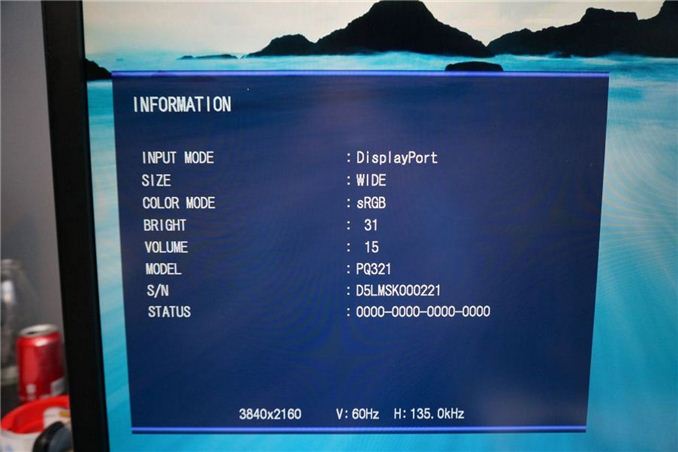
Beyond monitor reviews for AnandTech, I do reviews of TVs and Projectors for a number of sites. Ever since Sony launched their VPL-HW1000 4K projector at CEDIA in 2011, the idea of 4K, or Ultra High Definition (UHD), in the home has been picking up speed. Unfortunately I think for the home theater world this has as much to do with 3D not making vendors much of a profit, and OLED being continually delayed, and needing to have some technology to fill in a gap that provides a source of revenue. Flat panels keep falling in price and vendors keep needing to find a way to get consumers to upgrade to something better to make money.
When it comes to computers, smartphones, and tablets, these benefits totally change. There is native high-resolution content available, and we sit much closer to our 32" desktop monitors relative to how close we are to a 50" flat screen TV. As a result we were all excited to see the ASUS PQ321Q be announced in June and have been waiting for a review sample to arrive. It did this week and while the full review will be coming as soon as possible, this is a quick look at the performance out of the box, and how it works.
Sitting next to a 30", 2560x1600 display, the ASUS (on the left) looks around the same size. It has a nice, thin design that looks good on the desk, but necessitates a large power brick to accomplish. It feels very solid, as you expect from a display that costs $3,500, and has a slight anti-glare finish applied to it. The amount seems to be quite low, as I don't see any fogginess or sparkles or other issues on the screen. I'm not sure if it is a design decision, or something that will be changed down the road, but currently the labels to control the OSD are on the back of the display and not the front. ASUS includes a sticker if you want to have them on the front (which I attached), but if you are only going to use them to initially calibrate the monitor then you'll have a nice, clean front without it on.
For my testing I also installed the preview copy of Windows 8.1 to use DPI scaling. At 100% text on the ASUS is very small and hard to read. Setting it to 150% and now on applications that support it, it looks very sharp. Images and screenshots look amazing, but typing this in Chrome right now it looks fuzzy. This is going to be an issue with Windows and HighDPI displays until every vendor manages to update their software to support resolution scaling better. Viewing webpages in Firefox they are crisp and sharp compared to Chrome, so software vendors really need to catch up.
Using an NVIDIA GTX 660 Ti card, with the most recent drivers, you can enable MST mode on the ASUS to provide a full 3840x2160 signal at 60p over a single DisplayPort cable. I know with some earlier UHD monitors I had heard this could be an issue and you would be limited to 30p, but on the ASUS it worked great as soon as I changed the menu setting.
For some initial testing, I used CalMAN 5.1.2 and the sRGB mode on the ASUS PQ321Q. All measurements were done as they are with other monitor reviews, using a profiled C6 meter and targeting 200 nits of light output and a gamma of 2.2.
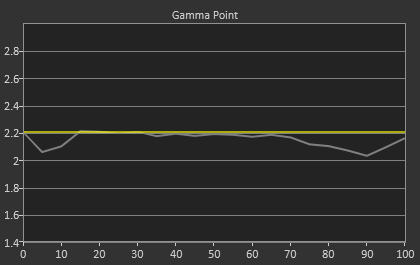
Looking at these charts for the grayscale, we see that the overall error starts low but rises up to a dE2000 over 3.0 by the end. There is a lack of blue at the top end, and that leads us to a warmer that reference CCT of 6279 on average. The gamma tracks pretty well, with an overall average of 2.14, and the average grayscale dE2000 is only 1.99 in the end. The largest issue with this test was getting the brightness level correct. There are only 31 steps of brightness control, so I wound up with a white level of 204 nits instead of the target 200 nits. Very close, but that is a pretty coarse adjustment.
Testing maximum and minimum brightness levels for white level, black level, and contrast provided the following data.
| Maximum Backlight | Minimum Backlight | |
|---|---|---|
| White Level | 408 nits | 57 nits |
| Black Level | 0.5326 nits | 0.0756 nits |
| Contrast Ratio | 766:1 | 755:1 |
We have a huge range in brightness, from 57 nits up to 408 nits, and a small level of control over it. If you are trying to target a number like 200 exactly, you will be slightly off, but you can get pretty close. It's just surprising to see such small control for such a huge range.
With colors, the ASUS PQ321Q isn't quite as good as with the grayscale. The main issue looks to be a lack of red and blue saturation, which causes a lack of magenta saturation as well. Looking at the CIE chart you see those points fall short of their targets. You'll also see that green goes a bit too far, giving us some color errors that are over 3.0 except for Cyan.
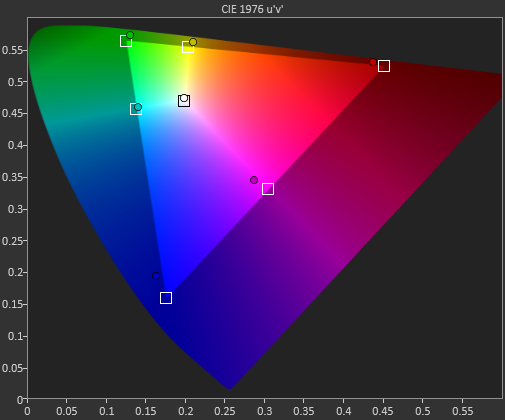
On the more strenuous Gretag Macbeth testing, SpectraCal has added a 96-point test that goes above and beyond the 24-point test we have always run. The average dE2000 I found with the two version were 2.61 and 2.65, so they produce very comparable results. I will use the 96-point version going forward as it provides a larger number of data points, and if one sample is bad and 95 are good, will produce an average value that better indicates that. For smartphones and tablets we will continue to use 24-point versions, as those tests are not automated like the PC versions are.
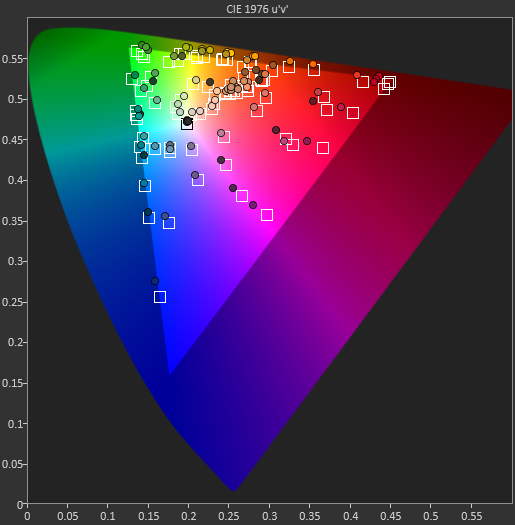
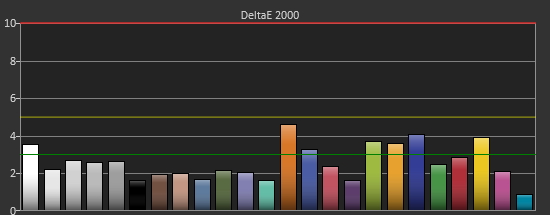
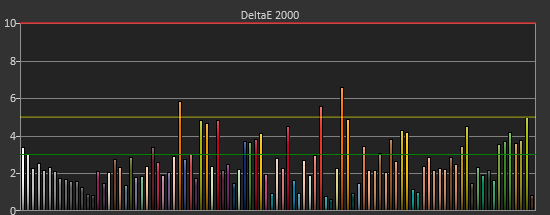
As we saw with the standard color CIE chart, reds and oranges are the worst offenders, as they are a bit out of the gamut but lacking in saturation on the red end. Cyans, Magentas and greens are better, but the overall color reproduction isn't perfect straight out of the box.
Our final initial test is the saturation test. As you might expect with a gamut where under-saturation is an issue, the errors get larger as saturation approaches 100%.
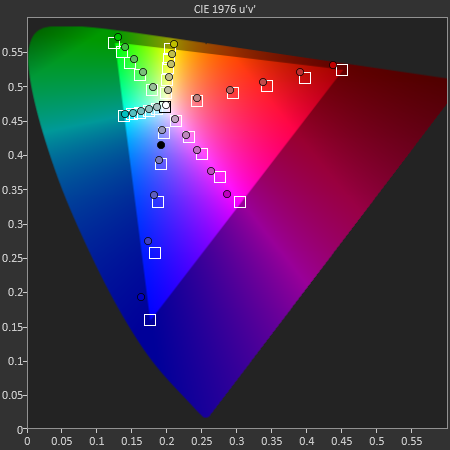
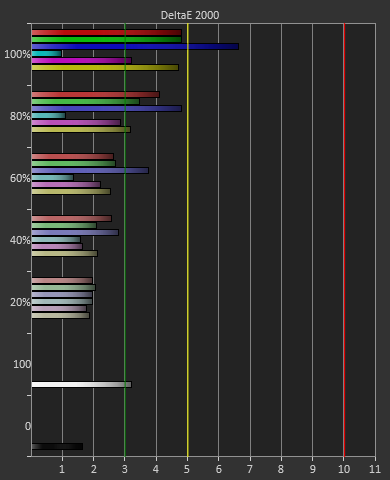
This is a fast look at the ASUS PQ321Q. The full AnandTech review will follow shortly as I push it through its paces to see what it can do. Any additional features that people want to see tested you can let me know in the comments and I will try my best to accomplish them.


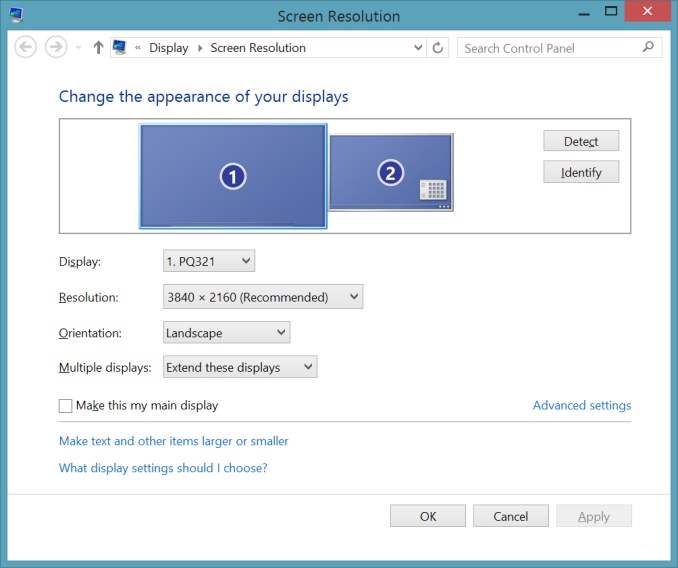







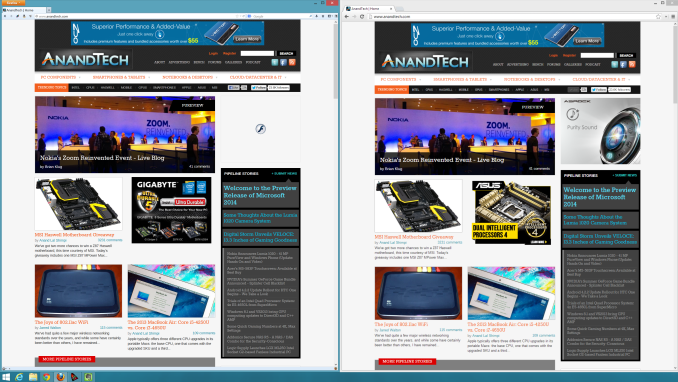
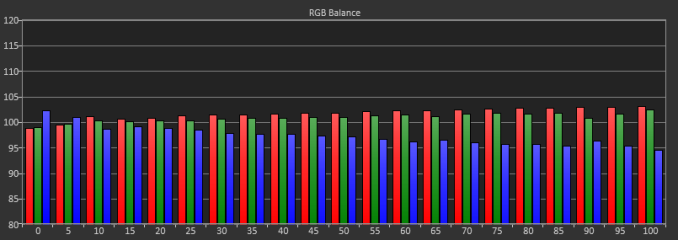
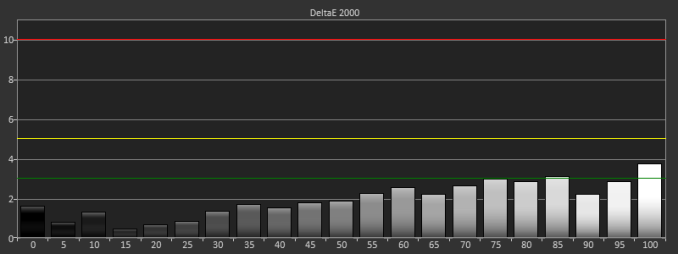
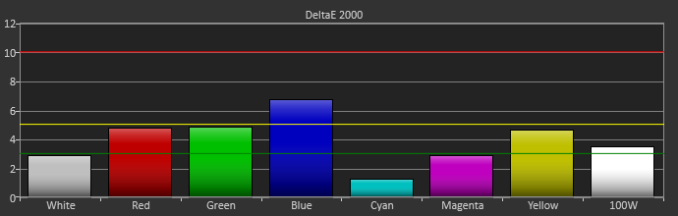








28 Comments
View All Comments
dbcoopernz - Saturday, July 13, 2013 - link
Why do you calibrate desktop monitors to 200 cd/m^2, and not the ISO level of 120 cd/m^2? This is the only site that does so, AFAIK.cheinonen - Saturday, July 13, 2013 - link
There are many different ISO standards, all of which have different values and mostly are targeting print production work. We account for that using the sRGB standard, which is 80 cd/m2 and requires virtually no ambient light. 200 cd/m2 is a level that more people are likely to use where they have ambient light as almost all the ISO standard are based on virtually no ambient light at all.brucek2 - Saturday, July 13, 2013 - link
This falls somewhere between graphics cards and monitors so not sure how much of your focus it can be, but -- what is a practical approach to gaming at this resolution? One approach is obviously the unlimited budget, i.e. 3x Titan or similar. You could argue that since the monitor costs that much, the cards should have a similar budget. But to my personal sensibility the cards are much more disposable than a (good) monitor should be; and thus I'd be much more willing to spend $3K on a monitor than on graphics cards. But that leaves the question of, what do you do in the meantime until the graphics cards catch up? Is there an acceptable approach using say a single 780 or dual 770 or their ATI equivalents that along with perhaps low/no AA and less extreme game settings especially where they least matter that still looks good?Phuncz - Sunday, July 14, 2013 - link
I hope the full review will indeed do more research into a 4K monitor as a viable power-user monitor, with photo editing, gaming and multitasking as a user's point of view. While it might be the only way to truely enjoy 4K gaming, three Titans or GTX 780's seems a little overboard as bruce2k says, a monitor seems way more justified to spend that amount of money on than a bunch of GPU's.So in that aspect, I'd like to know from the full review if FSAA is actually needed or perceptible at 4K and how the experience is on this screen with 1920x1080 FSAA.
Also the benefit of having a 2GB card, a 3/4GB card and a 6GB card is something worth exploring in the 4K realm.
I'd like to know how other OS'es handle 4K, like MacOS X 10.8 and Mavericks Beta, even Ubuntu should get a chance.
DanNeely - Sunday, July 14, 2013 - link
At only 140DPI you're probably still going to want some level of AA. I have a 2560x1600 screen and sit at the same distance from it as I did with my older, smaller, screens. The big one just fills more of my FoV.On a notional 22" screen quadHD gives 200DPI; AA won't have much to offer here. An equally notional 14.7"/300 DPI laptop screen should be able to go completely AA free.
NLPsajeeth - Saturday, July 13, 2013 - link
"Using an NVIDIA GTX 660 Ti card, with the most recent drivers, you can enable MST mode on the ASUS to provide a full 3840x2160 signal at 60p over a single DisplayPort cable."That statement is incorrect. It should read as "you can enable MST mode on the ASUS to provide a two 1920x2160 signals at 60p over a single DisplayPort cable which are combined into one single seamless 3840x2160 picture on the display."
This is a very important distinction. Since the display looks like two displays to the GPU, you cannot use DirectX or OpenGL software properly when using an nVidia GPU with currently available drivers. This is because nVidia Surround only works in 3x1 configurations. ASUS has stated that nVidia will be releasing an updated driver when this monitor ships (July 16) that will support 2x1 surround. So hopefully this will all be resolved soon.
Maybe nVidia will be nice and enable, 4x1, 2x2, 5x1, 6x1, 3x2 mosaic configurations on GeForce cards as well. The hardware is certainly capable but nVidia has locked down the driver preventing this. One can dream...
Ryan Smith - Sunday, July 14, 2013 - link
"ASUS has stated that nVidia will be releasing an updated driver when this monitor ships (July 16) that will support 2x1 surround."These drivers have already been released on Windows Update for Windows 8.1, which is what we're using here.
NLPsajeeth - Sunday, July 14, 2013 - link
Glad to hear it.However, the second image in your article really doesn't bode well for general display 2x1 Surround support. NVIDIA may be using some driver specific hacks for these kinds of monitors which would really be disappointing.
Is it possible for you guys to test DirectX/OpenGL support on the PQ321Q when using 2 HDMI cables rather than a single DP cable. I'm curious to see if the driver still shows it as one display or if it shows up as two displays or as a unified display.
JDG1980 - Saturday, July 13, 2013 - link
On a monitor this expensive, it's disappointing that there isn't perfect color calibration out of the box. If they get 4K monitors under $1000 then I understand compromises may need to be made, but there shouldn't be any compromises at the $3500 price point.coolhardware - Saturday, July 13, 2013 - link
The PQ321Q slots in nicely at 2nd place on the high-res (desktop LCD) leaderboard: http://pixensity.com/list/desktop/Any word on when Chrome will update their Windows 8.1 HighDPI support? And were you able to try this monitor with a Mac to see if Chrome already plays nicely there? Thanks!